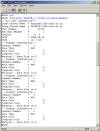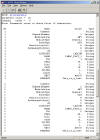Following shows a method of creating the parameter
file.
|
STEP1 |
Create the parameter file |
|
 |
|
 |
 |
| |
First, we create parameter files. |
 |
 |
|
 |
|
Create the parameter file. (Click
HERE for the usage of paraStore.)
for the usage of paraStore.)
When the register application is submitted, a parameter file (sample) of
the registered data name will be created within the Windows shared
folder
\\ParaStore\parameters\ (in
\\ParaStore.LHD.nifs.ac.jp\parameters\
when the shared host cannot be recognized). Edit this file.
ex) LABCOM_p
1
Define the mail address
Define the mail address. (Diagram-1)
Only an e-mail address can be specified.
Only the user specified here can
apply for the data deletion . .
# [MailAddress]
# 
|
■Diagram-1
 |
2
Define the parameter variable name
Segment the variable name with commas. (Diagram-1)
4 columns, CH, CATEGORY, NAME, TAG, must be entered at
the beginning.
Columns following the 5th one can be described or used at random.
However, the new rule regulates that the users share pre-registered
variable names. Therefore, please use the variable names registered
here. When
variable names other than those are necessary, register the new name
first by the
application
for paraStore variable name registration
before using.
# [Name]
# CH, CATEGORY, NAME, TAG, FREQ, R(m), GAIN, FILTER, CALIB, UNIT,
REMARKS
|
|
3
Define the data type of the parameter
Segment the data with comma and define the data type.
Write the corresponding data type in the order of variable
names written in
2 . (Diagram-1)
Data types that can be specified here will be the following.
(*) recommended type
1:STRING ... character string (*)
2:BYTE ... 1byte inerger
3:SHORT ... 2-byte interger
4:INT ... 4-byte
interger (*)
5:FLOAT ... 4-byte floating point number (*)
6:DOUBLE ... 8-byte floating point number
# [Type]
# 4, 1, 1, 4, 5, 5, 5, 5, 5, 1, 1
|
 |
|
 |
| |
We should use recommended data
types. |
|
 |
 |
 |
| |
 |
|
|
4
Define the data
Segment the data with comma and define them.
Write the corresponding data type in the order of
variable names written in
2 .
(Diagram-1)
# [Data]
1, LABCOM, CAMAC_FAST_1, 1, 39.0000, 1.0000, 10.0000, 1.0000,
1.0000, keV/V, This_is_a_test
2, LABCOM, CAMAC_FAST_2, 2, 40.0000, 2.0000, 10.0000, 1.0000,
1.0000, keV/V, This_is_a_test
3, LABCOM, CAMAC_FAST_3, 3, 41.0000, 3.0000, 10.0000, 1.0000,
1.0000, keV/V, This_is_a_test
4, LABCOM, CAMAC_SLOW_1, 1, 42.0000, 4.0000, 10.0000, 1.0000,
1.0000, keV/V, This_is_a_test
5, LABCOM, CAMAC_SLOW_2, 2, 43.0000, 5.0000, 10.0000, 1.0000,
1.0000, keV/V, This_is_a_test
|
|
STEP2 |
Save the parameter file. |
After defining the data, save the parameter file.
The parameter file will be saved within the Windows shared folder
\\ParaStore\parameters\ (in
\\ParaStore.LHD.nifs.ac.jp\parameters\ when the shared host cannot
be recognized)via the network.
At this time, the file name must be identical with the registered data
name.
Only a registered data-write administrator at the time of paraStore
data registration can save the parameter file. To newly add a
data-write administrator, please apply for the data-write
authorization from the
paraStore data regsitration form.
Now, the parameter file will be automatically saved at a constant
timing synchronized with the experiment sequence message.
|
 |
|
 |
| |
File was saved!
Was the parameter automatically registered now? |
|
 |
 |
 |
| |
 |
|
|
|
STEP3 |
Check the registered parameter |
Start PV-WAVE and check with Retrieve to see if the parameter was
properly registered. (Diagram-2)
p = 1
... Define (Initialize) the parameter
storage variables.
retrieve, 'LABCOM_p', 51300, 1, 0, data, param=p
... Retrieve registered data.
printparam, p
... Show the parameters.
Check to see if the parameters acquired in retrieve (Diagram-3)
and the parameter files saved in ParaStore (Diagram-1)
are identical.
Now, it was confirmed that the parameter was properly registered.
 |
 |
|
 |
 |
Wow!!
Now, the parameter is automatically registered. |
|
 |
|
 |
to Top |
■Diagram-2
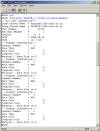
■Diagram-3
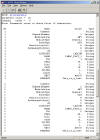 |
|